Peak and Valley Pill
You can see if your position has an upcoming peak or valley on the Position Card Page. This is available only to our Timing by…
Read now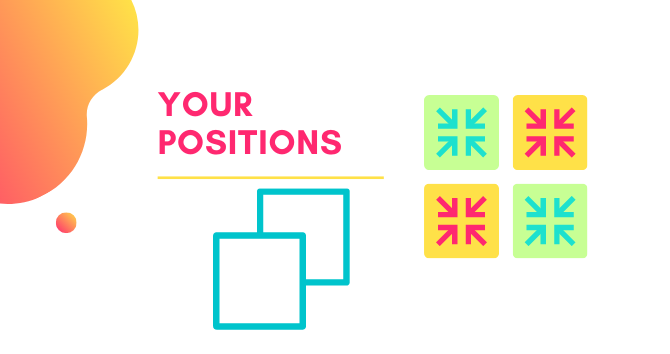
You can see if your position has an upcoming peak or valley on the Position Card Page. This is available only to our Timing by…
Read now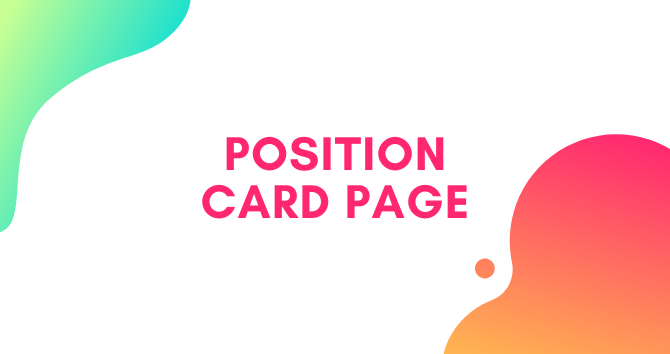
The Alerts tab on the Position Card shows you which alerts you’ve added to your positions and lets you add new alerts. Remember, you access…
Read now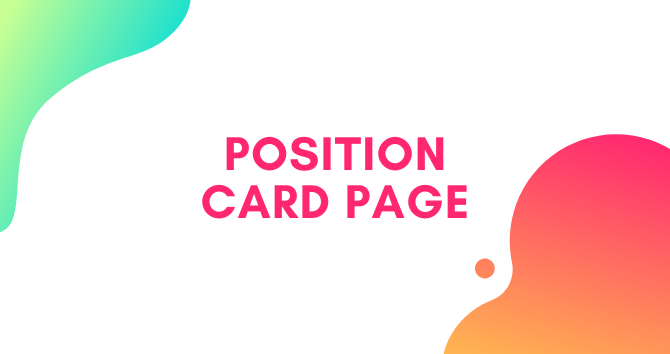
Your Chart Settings let you customize what appears on your position’s chart. To get the chart settings, you need to open the Position Card Page.
Read now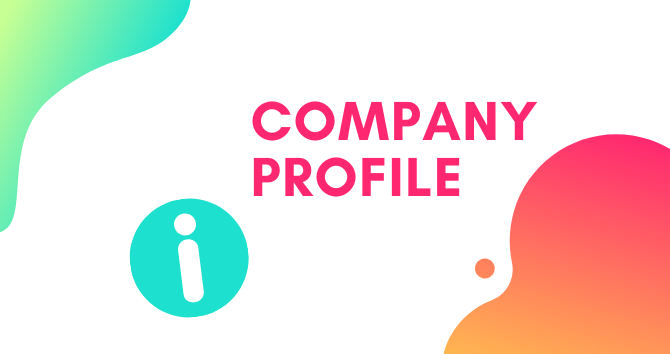
This tab lets you view company information for your stock. Remember, you access the Position Card Page by clicking a ticker in the Positions area…
Read now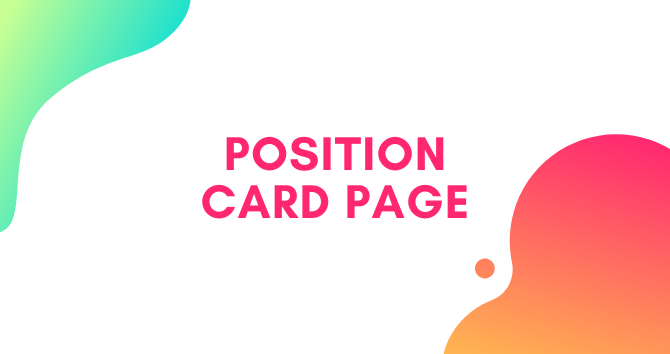
This tab shows you financial information for your position. Remember, you access the Position Card Page by clicking a ticker in the Positions area under…
Read now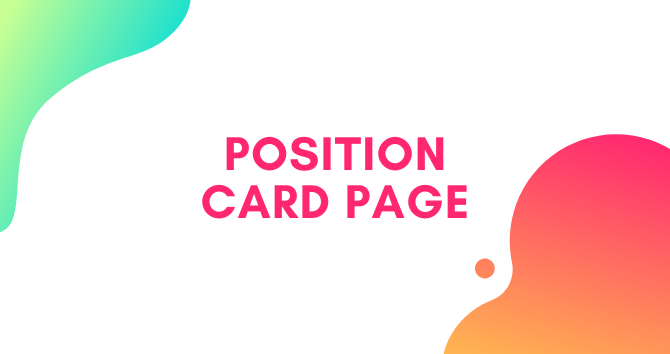
This tab shows you if your position appears in any newsletter(s), strategies, etc. You must first go to the Position Card Page. Remember, you access…
Read now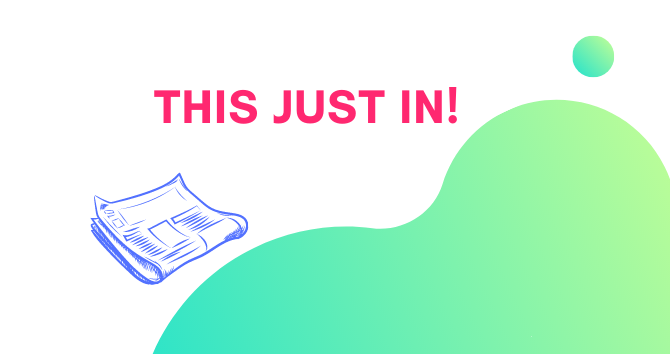
This tab lets you see the latest news for your position. Remember, you access the Position Card Page by clicking a ticker in the Positions…
Read now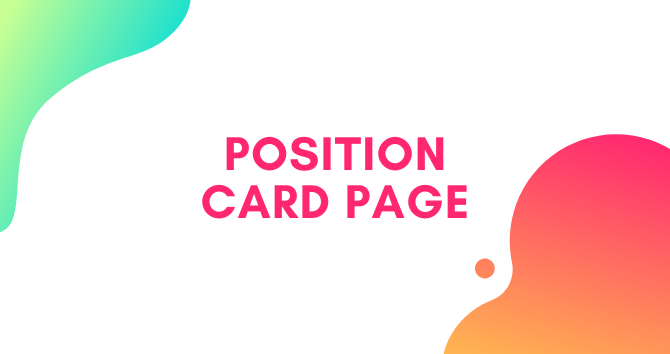
The Performance Tab on the Position Card shows you how your position is performing. Remember, you access the Position Card Page by clicking a ticker…
Read now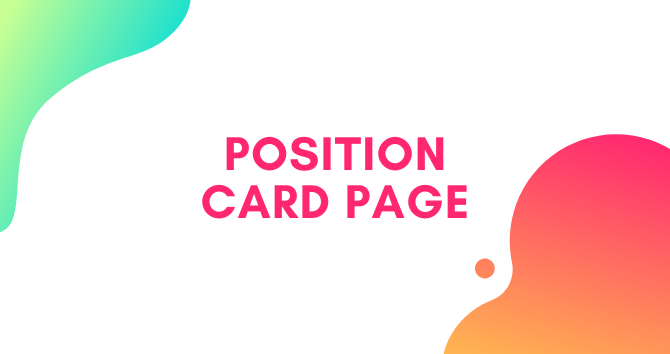
The Position Details tab on the Position Card Page lets you edit details for your position. Remember, you access the Position Card Page by clicking…
Read now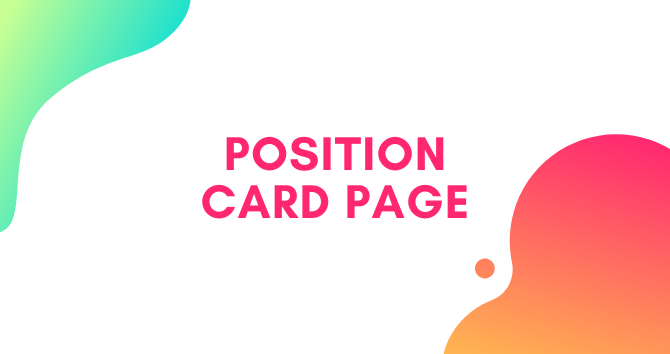
This tab shows you the general performance statistics for your position. Remember, you access the Position Card Page by clicking a ticker in the Positions…
Read now